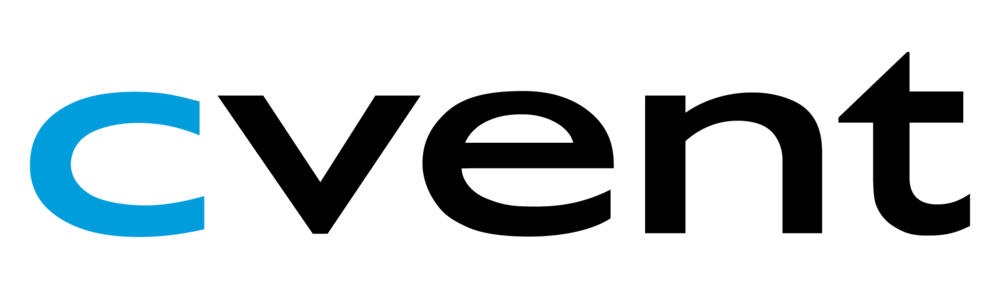To enable the Virtual Sessions feature for your event:
- Login to your Cvent account and open your event.
- Navigate to Event > General > Event Settings > Event Information. In the “Where” section of Event Information, you will be asked if any part of the event is virtual. Set this flag to “Yes”.

- Save your changes. Then, navigate to Event > Agenda > Session List. If you have Virtual Sessions enabled, you will see the Virtual Session tab.
- In the Virtual Session tab, you can mark your session as virtual and update relevant details about your Virtual Session, such as URLs, passwords, and host codes. These will then be populated from here to the appropriate places throughout the user interface.

Virtual Session Creation
When you create your session in Cvent, you can add a virtual component in one of these two ways:
- Do you already have an existing meeting ID for a virtual session that you created on an outside platform? You can retrieve it and integrate it with your Cvent session, using the Get Webcasts API.
- Do you need to create a webcast, meeting, or webinar for your session? You can create a new virtual meeting ID in the outside webcasting app of your choice, and integrate it with your Cvent data by using the Create Webcast API.
Any future session updates/reschedules can be accessed through the Sessions API, and will be fully integrated, so you can update the details in either the webcasting app, or in Cvent, and changes will populate across both apps.
API Summary
| Description | Endpoint | Workflow Notes |
|---|---|---|
| Retrieve a list of sessions | GET /sessions | Search for virtual sessions with the virtual filter |
| Retrieve a list of webcasts | GET /webcasts | Lookup the webcast associated with your event or session. Using the webcast ID, you can make calls to update the webcast within Cvent. |
| Create a new webcast for a session. | POST /webcasts | Create the webcast details for your session in Cvent via the API. |
| Update an existing webcast for a session. | PUT /webcasts | Once you create the corresponding webcast with your video conferencing provider, you can update the webcast within Cvent with details such as the join link and access codes. |
Session Creation

Virtual Session Enrollment
When your attendees enroll in a Virtual Session, you, or your integrator, can retrieve the attendee’s details from Cvent and pass them to your webcasting platform. Afterward, you can bring details back from the outside platform to Cvent to update your attendees. Attendees can also receive the webcast details through email directly sent from your webcasting app or from Cvent email.
API Summary
| Description | Endpoint | Workflow Notes |
|---|---|---|
| Retrieve a list of attendees for Included sessions | GET /attendees | You can retrieve the attendees’ details from Cvent and pass them to your webcast platform to send webcast information. |
| Retrieve a list of attendees for Optional sessions | GET /sessions/enrollment | |
| Add attendee join links | POST /webcasts/{id}/attendee-links | You can update the personalized join links for the attendees in Cvent. Note: To take advantage of attendee links, be sure to add the new scopes event/attendee-links:read and event/attendee-links:write to your client. |
Session Enrollments

After the Session
Cvent also allows you to get meaningful data on attendee participation, and follow up with attendees after the session, by bringing their participation data back to Cvent and using it to infer attendees’ interests, personalize your attendees’ experience, and build a unified contact profile.
After the session is over, you can retrieve attendance info from the webinar/meeting and update the participation details using the Events API.
Note: If any participant is part of your event, but is not enrolled in the session, they will automatically be enrolled when marking the attendance.
Once the session is over, you can use the Update Webcast API to add recording details in Cvent, and share it with your attendees in post-event follow-ups.
API Summary
| Description | Endpoint | Workflow Notes |
|---|---|---|
| Update session participation | POST /sessions/{id}/check-in | After the attendee participates in the session webcast, you can update their participation status within Cvent. |
| Update webcast details | PUT /webcasts | Add recording details |
Session Participation

Update Recording Link